The implementation of the Exchange/ActiveSync protocol made by Zarafa’s devs is sensational! Z-Push is developed in PHP and works very well, but integrating it with Carbonio has always been difficult, especially after they no longer made “tgz” available and installation started to be done via repositories on a mandatory basis.
If you have a second server then installation is quite simple, but not everyone has a second server available for this, so the only thing left to do is integrate with Zimbra on the same server and this can be a challenge: adding repositories, changing settings, installing local php-fpm and put everything together to run as “zextra” user. A lot do to and fix.
So… let’s make it easier using a Docket container I make for this.
Considerations
a) Because it is a container, it is monolithic, meaning it has a certain fixed number of Apache instances to handle requests. This amount may not be enough for your scenario;
b) Docker and Z-Push in the container may consume many of your server’s resources;
So let’s go!
Installing Docker
To install docker use your package manager: apt or yum
apt install docker.ioor
yum install docker.ioTesting Docker
docker run hello-worldInstalling z-push in docker
Use the command below to create a CT called “ zpush ” that will use your Carbonio server IP as a parameter in the “ ZIMBRA_URL ” option. Like this:
docker run -d -p 9443:80 --restart=always -e ZIMBRA_URL=IP_do_servidor -e TIMEZONE=America/Recife --name zpush anahuac/kya-zpush-zimbraFixing Carbonio Proxy
Z-Push will run on port 9443 and we need to setup Carbonio to use z-push on this port. This is done by changing the Nginx template that Carbonio uses as a proxy.
1 – Edit and change Carbonio’s 3 Nginx templates
/opt/zextras/conf/nginx/templates/nginx.conf.web.https.template
/opt/zextras/conf/nginx/templates/nginx.conf.web.https.default.template
/opt/zextras/conf/nginx/templates/nginx.conf.web.http.template2 – Look for “set $mailhostport” in the Microsoft-Server-ActiveSync section, around line 306 of the file and adjust it to match the z-push port, like this:
set $mailhostport 9443;3 – Find, a little further down, around line 313, the “proxy_pass” option and change it to the name of your server in http, like this:
proxy_pass http://your_server_hostname:9443;4 – If you don’t want to lose those setups and have to redo it every time Carbonio is upgraded, copy those file into templates_custom folder, like this:
cp /opt/zextras/conf/nginx/templates/nginx.conf.web.https.template /opt/zextras/conf/nginx/templates_custom
cp /opt/zextras/conf/nginx/templates/nginx.conf.web.https.default.template /opt/zextras/conf/nginx/templates_custom
cp /opt/zextras/conf/nginx/templates/nginx.conf.web.http.template /opt/zextras/conf/nginx/templates_custom5 – Finally restart the proxy
su - zextras -c "zmproxyctl restart"Testing it
Access your server’s URL with the full protocol path, like this:
https://your_server_hostname/Microsoft-Server-ActiveSyncAnd log in with a valid username and password.
Enjoy!
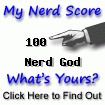
Hi,
Where can I find Microsoft-Server-ActiveSync section in last file to edit “/opt/zextras/conf/nginx/templates/nginx.conf.web.http.template”. I restart proxy with only two files edited and get this warning …
Stopping proxy…nginx: [warn] conflicting server name “carbonio.mydomain.com” on 0.0.0.0:443, ignored
done.
Starting proxy…nginx: [warn] conflicting server name “carbonio.mydomain.com” on 0.0.0.0:443, ignored
nginx: [warn] 10240 worker_connections exceed open file resource limit: 1024
done.
If you want to talk about it please join us in Telegram: https://t.me/CarbonioMail